WhatsApp is an application which has fantastic features, and it is used by billion of peoples around the world, and recently it passed billions of downloads. In the latest beta version of the WhatsApp, we have seen the incoming revoke feature, and you might have seen this feature in WA Tweaks. Today, I am going to tell you the way you can enable WhatsApp Revoke Message Feature on any Android.
Also Read: How to Download WhatsApp Stories On Android
If you have enrolled to the beta version of WhatsApp then there you might have seen a lot of hidden features, and these mysterious features are available only for testers. If you are testers then you can enjoy this feature on your phone you need to know how to decompile the application and enable these features.
Now, you don’t need to do so many things, but there is a ready-made application available which will help the users to enable all the hidden features. If you are a rooted user, then you can also enable these features with the help of WA Tweaks. You need to make sure that you have successfully enrolled to the beta version to enjoy these features on your phone.
Also Read: How to Send Files of Any Format On WhatsApp
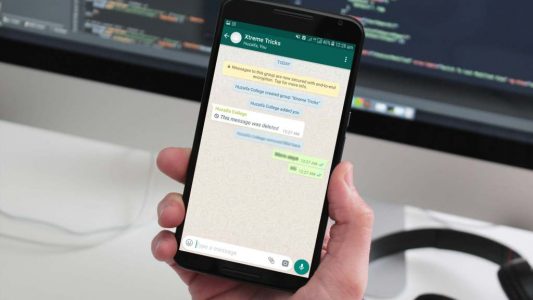
Table of Contents
What is WhatsApp Revoke?
WhatsApp Revoke is the feature which will help the users to recall any WhatsApp message. You can delete the message from Serverside. You can remove the message from server and user will not be able to see the message.
Sounds Difficult? Let me explain you with a simple example.
Sometimes when you send any message to your friends and after 1 min did you ever realised that you would not have sent this message to him/her.
Now, you can unsent that message with the help of WhatsApp. This is what revoke means and the user will get the message that the message has been recalled by the sender.
Enable WhatsApp Revoke Message Feature on Any Android
WA Tweaks is the application which will help the users to enable the WhatsApp revoke feature, and this is a fantastic application which will help the user to recall WhatsApp messages.
This feature is available in the latest beta version of WhatsApp, and if you are having the beta version of WhatsApp, then you can enable it on your phone. If you have not enrolled to the beta version, then I will suggest you enroll to beta and try activating the beta version of Whatsapp.
Also Read: How to Disable Video and Audio Calls On WhatsApp 2017
This feature is not available for all the users. If your friend has an iOS, then it won’t work on their phone. This is one of the significant drawbacks of this feature, and I hope it will be available for iPhones and WhatsApp Web.
How to Enable WhatsApp Revoke Message Feature on Any Android
- Download and install WA Tweaks on your phone from here: Download
- Make sure that you have WhatsApp Beta.
- You can download WhatsApp Beta version from here: Download
- Go to your phone settings and Force Stop WhatsApp.
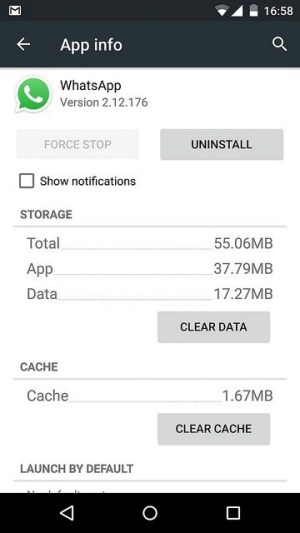
- Open WA Tweaks on your phone.
- You will see an option called as enable revoke. Just click on it and you can enable that option to enable WhatsApp revoke feature.
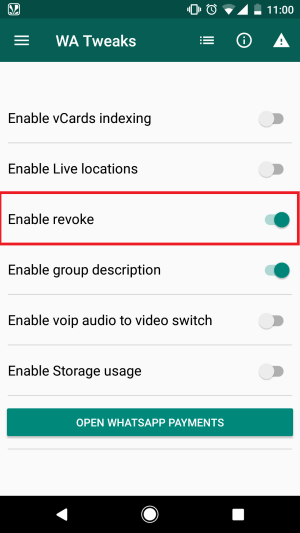
- Just enable that option and then close WA Tweaks.
- Open WhatsApp and send any message to your friend.
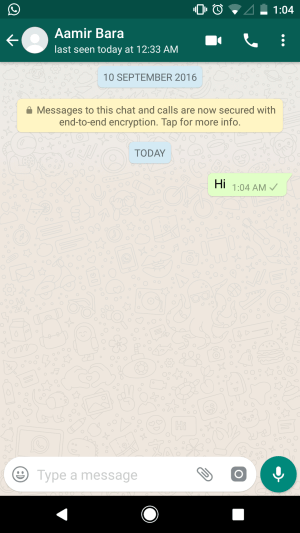
- Hold the message and click on Delete button.
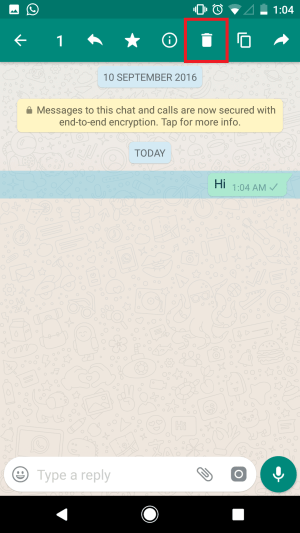
- Then tap on delete for everyone, and your message will be deleted from your end and also from receiver end.
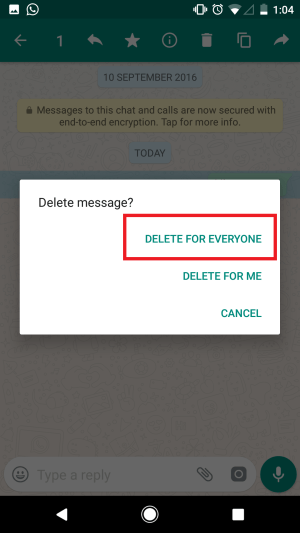
- That’s an amazing trick, right?
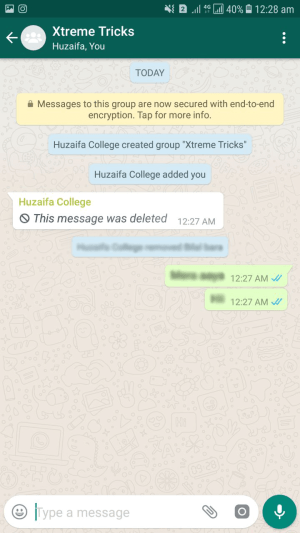
Final Verdict:
This way you can enable the WhatsApp recall message feature before anyone else. I hope you love this trick and it will work fine in Android phones.
Share this article with your friends and show them the way they can recall the WhatsApp messages on Android and they will love it.
Thank you for visiting and keep visiting for more tips and tricks like this, and I will meet you in the next one. If you have any issues, then feel free to comment below.